Choose Device
*To login on Smart TV replace “mexamo.xyz” with “smart-tv.xyz” on the URL on login info
Step 1 : Download our app IPTV Smarters Pro (here)
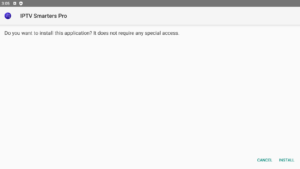
Step 2 : Login to the application with your subscription details ( Get details from your service provider)
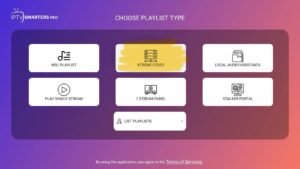
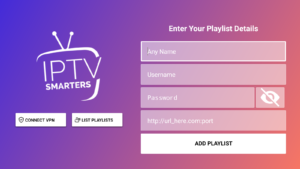
Step 3 : After Login >> Enjoy the service
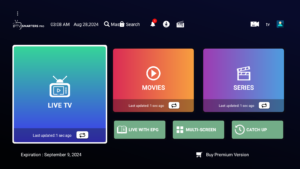
Step 1 : Download our app IPTV Smarters Pro (here)
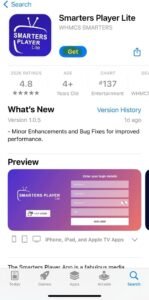
Step 2 : Login to the application with your subscription details ( Get details from your service provider)
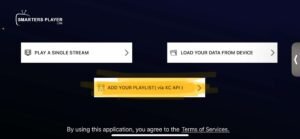
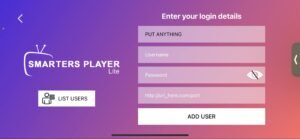
Step 3 : After Login >>Enjoy the service!
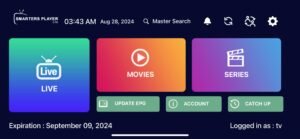
Step 1 : For Windows: Download .exe And Install the Application IPTV Smarters Pro
For Mac: Download .dmg And Install the Application IPTV Smarters Pro
Step 2 : Login to the application with your subscription details ( Get details from your service provider)
1. Click the Magnifying Glass > Search option on FireStick’s home screen. Type the app’s name (Downloader). When the Downloader option appears in the search results, click it.

2. Choose the Downloader icon on the following screen and download and install the app.

3. Click Settings. Next, please choose the option My Fire TV. When the following options are displayed on the next screen, click Developer options.
You will see one of the following two options depending on your FireStick device version:
- Option 1 – Install Unknown Apps: Click it and proceed to the next step to enable Downloader.
- Option 2 – Apps from Unknown Sources: Click this option and then click Turn On on the following prompt. Skip the next step.
Now, select Fire TV Stick and click it 7 times to enable Developer Options. If you’re still not sure how to do it, here’s a step-by-step guide to enable developer options.
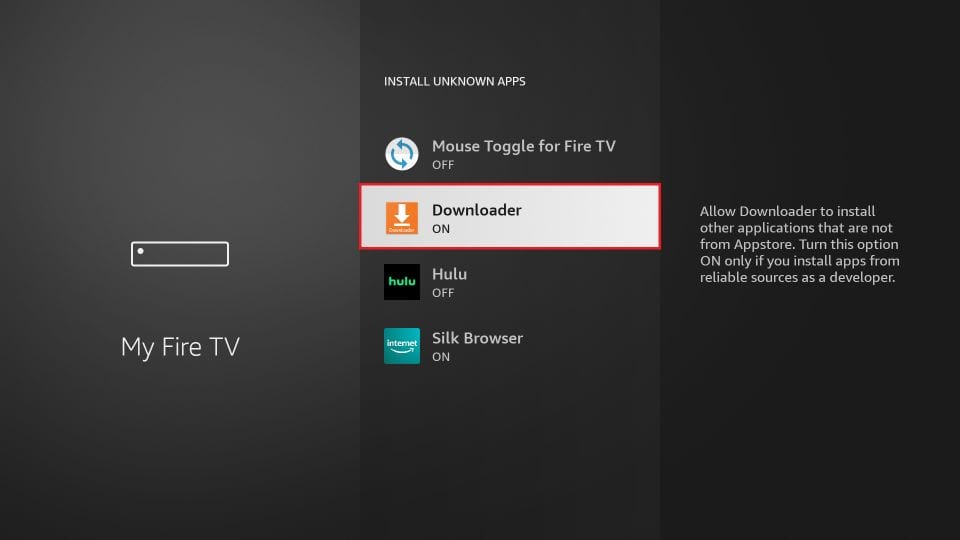
With this, you have configured the FireStick settings to allow the installation of IPTV Smarters and other third-party apps.
Sideload IPTV Smarters Pro APK
Here are the steps:
1. Open the Downloader app.
On this screen, you need to click the URL textbox on the right side (make sure the Home option in the left menu is selected).
Note: A set of prompts will appear when you run this app for the first time. Dismiss them until you see the following screen.

2. Enter the following path on this window: firesticktricks.com/smarter. Next, click GO.
Note: FireStickTricks does not host this URL. It is a shortcut and redirects to another URL on an external server.
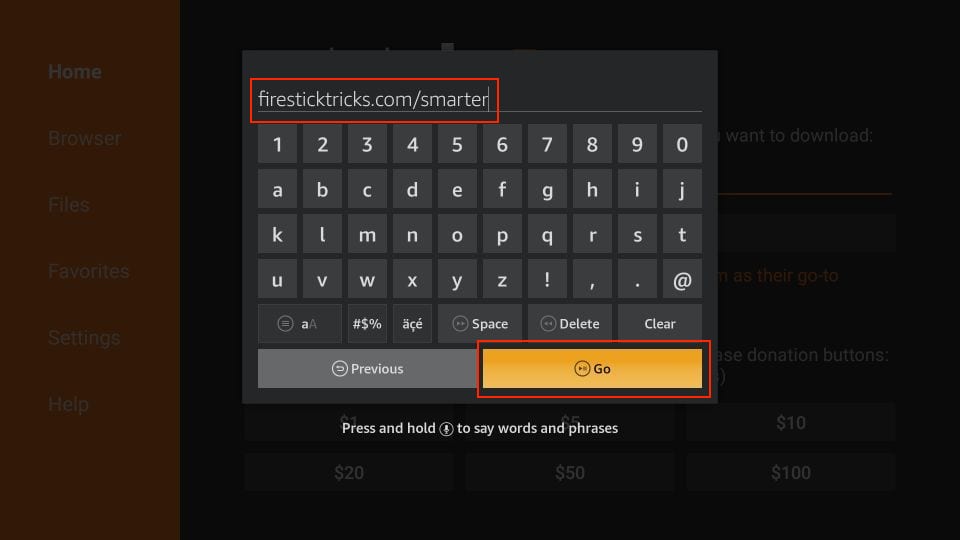
3. Give it a minute or two until the IPTV Smarter downloads onto your FireStick device.

4. When the download has been completed, the Downloader app will run the APK file, and the installation will start. Click Install.

5. Wait for the installation to finish.

6. Installation is concluded with the app installed notification. You may now choose to click OPEN and get started with IPTV Smarters.
Step 1: Access the Source
Press the Source button on your Samsung remote to get started.
https://drive.google.com/file/d/1-RZ3FWYX8Kkphqd2khSWGWl0-D6MIclT/view?usp=sharing
Step 2: Download IPTV Smarters Pro
Navigate to Search and type in IPTV Smarters Pro to download the app.
https://drive.google.com/file/d/11JbCpZV6qyI7YXDV50aq-GefYUDdIPPj/view?usp=sharing
https://drive.google.com/file/d/1UlNabtFVdFsjZqZQhbhpyBpPQOXPvJdL/view?usp=sharing
https://drive.google.com/file/d/1v3e5Zc-gD-uXdQcyTCBOV2mMtOx2mbTU/view?usp=sharing
Step 3: Log In to the App
Open the application and log in using your subscription details: Username, Password, and Portal URL.
https://drive.google.com/file/d/1ipXTAXqDO1s6skXN_CweqGksMO7sdfbF/view?usp=sharing
Step 1: Access the Home Menu
Press the Home button on your LG remote to begin.
https://drive.google.com/file/d/17aTG0Ki0GTveEwMLMSEkAKBubDYgE0Nc/view?usp=sharing
Step 2: Open the LG Content Store
Navigate to the LG Content Store and open it.
https://drive.google.com/file/d/1SkhV00Yi9koEtiAbJanNhvmwJE9YZhWx/view?usp=sharing
Step 3: Download IPTV Smarters Pro
Select the Search button and type in IPTV Smarters Pro to download the app.
https://drive.google.com/file/d/1KFIuhEUE3oK3gBFU7YdNh66bDGrrRZO9/view?usp=sharing
https://drive.google.com/file/d/1F2ektphFG1Vco0NZ6O85hUvziNXLvuuX/view?usp=sharing
Step 4: Log In to the Application
Open the application and log in using your subscription details: Username, Password, and Portal URL.
https://drive.google.com/file/d/1mXyJaPiFxnVcfcER0vPgxPnWszyKdpVR/view?usp=sharing
Click Here And login with subscription info
